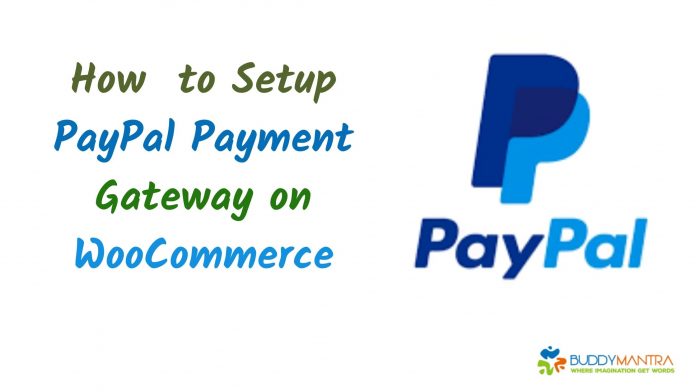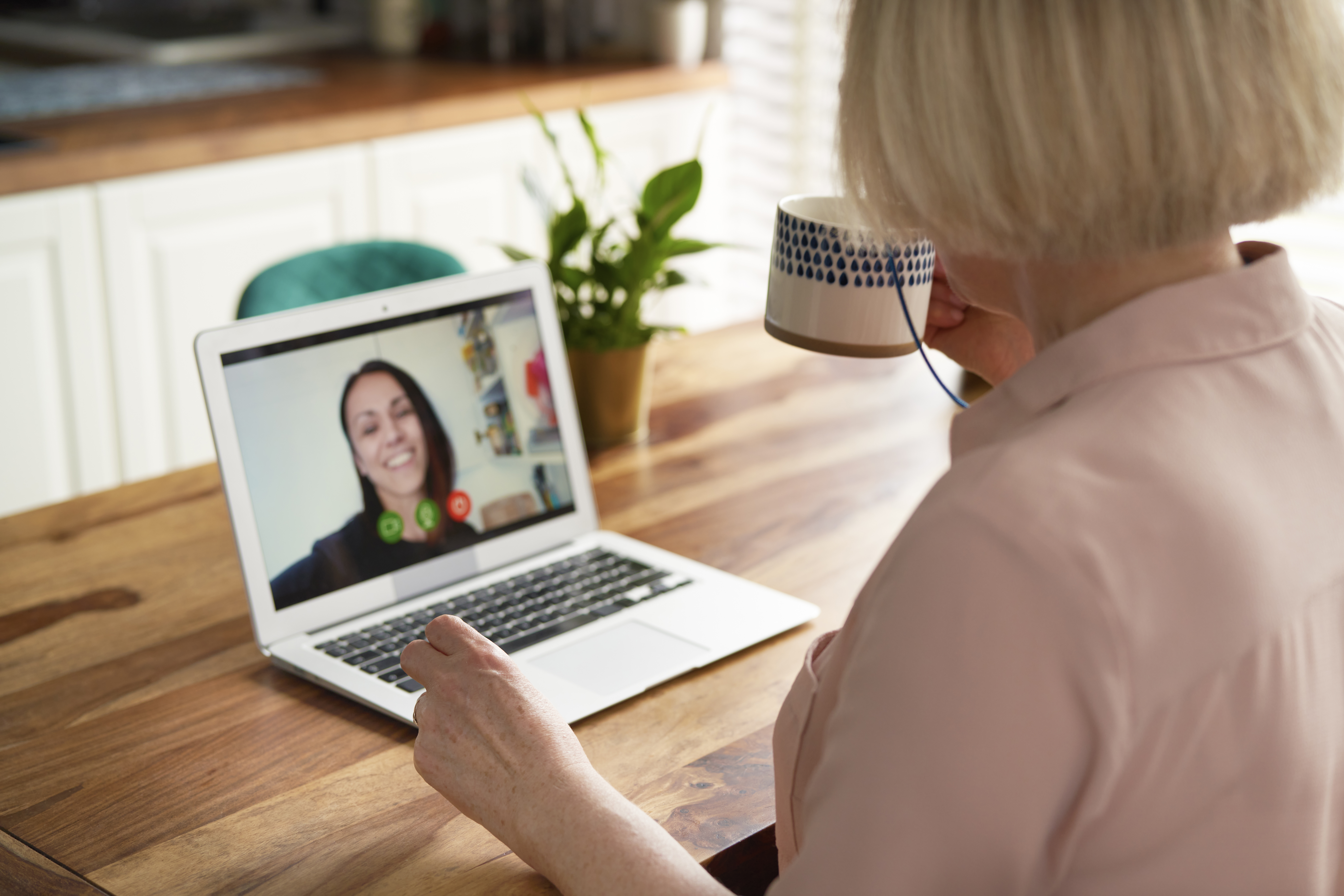PayPal is undoubtfully is the great payment method deployed for online shopping globally. Do you know what? If your eCommerce platforms have not integrated PayPal Payments then chances are high that you might miss your customers. WooCommerce is a wonderful platform having great features along with PayPal functionality in it. But you still have to integrate PayPal with WooCommerce to avail more customers. In this blog, I will discuss how to set up a PayPal payment gateway on WooCommerce.
So read on the full post to know how to set up PayPal payment gateway on WooCommerce:-
Creation of PayPal Sandbox Account
The initiation step is to create the first step of integration. You have to make your PayPal Sandbox account. This is created for testing the transaction on the eCommerce store.
Note:- This account is made in the developer section of PayPal.
Follow these steps:-
- You can visualize the login handle that is situated at the topmost right corner on the developer section. Here you have to do sign up the account of PayPal.
- When you filled your details, you can visualize the page of PayPal login
- Next is you have to sign-up for making a new account.
- PayPal then asks you which account do you want to create- business or personal
- A personal account is used for buying online. Whereas the business account is deployed for accepting payments via PayPal.
- For integration with WooCommerce, it is recommended to have a business account
- After you opt business account, then you need to set up the email id
Integration of PayPal account with WooCommerce– Setup PayPal Payment Gateway
After creating a PayPal business account, it is the turn to integrate it with the WooCommerce store. Follow these steps:-
- Open the WordPress dashboard.
- Move to the sidebar of the WP dashboard.
- There you will see WooCommerce.
- Now click on the Settings option.
- When you click settings options, then you will be able to see the payment option.
- Now you have to enable it and after enabling you need to select the manage option.
Settings Configuration– Setup PayPal Payment Gateway
Before moving further, certain settings are vital to be configured properly. When you explore the settings option, you will see the following options that are needed to be configured:-
The first is the PayPal Configuration option. Then you need to configure the Advanced Options. And the last one is API credentials.
- PayPal Configuration
As you can see from the above image, during the configuration of PayPal the following options should need to be properly set up.
- Enable/Disable: Mark the checkbox if you want to deploy this gateway for payments.
- Title: Here you can add the title for showing to your customers during the payment process.
- Description: In this column, you can add a small description about Paypal payments.
- PayPal Email: Here you need to add an email that you have deployed in the first step during the id creation of PayPal.
- Advanced Options
- PayPal Sandbox: Here you can either check or uncheck if you want to do the testing then tick on it otherwise when you want to launch a live website then you need to do check here.
- Debug log: It is not mandatory to check this box at all. You can also leave it empty. But if in case of troubleshooting appear then you can check it.
- IPN Email Notifications: This option is basically for IPN received from the refunds, not mandatory to check.
- Receiver Email: The main receiver email id is added here.
- PayPal Identity Token: This is here for knowing the successful as well as the pending payments. PayPal Identity token is optional.
- Invoice Prefix: Insert here distinctive identify prefix. This is used for identifying the online orders.
- Shipping Details: You can Check this for sending the details regarding the shipping.
- Address Override: Here we suggest not to check this as it creates errors.
- Payment Action: Here two options are present- capture and authorize.
When you choose capture then payments are immediately processed without any kind of verification. But on the other hand when you will use Authorize then it takes time for processing the payments as it performs everything regarding payments manually prior to completion.
- Page Style: You can add the style of the page. This is optional.
- Image URL: Optional feature for depicting the logo of the website.
Final Thoughts!
WooCommerce is a very great eCommerce platform to work on. PayPal integration in WooCommerce performs wonders in this store. This is all about how to set up and integrate PayPal payment gateway in WooCommerce. We hope that this blog has solved all your queries. Still, if you’re facing any kind of difficulty, you can ask ME by doing a comment in the comment section below.
Also Read:-
5 Best WordPress Themes For 2021
What Is Telegram App? How To Use It? | Telegram vs WhatsApp
TOP 20 Information Technology Companies in India
Artificial Intelligence to change the face of Email Marketing