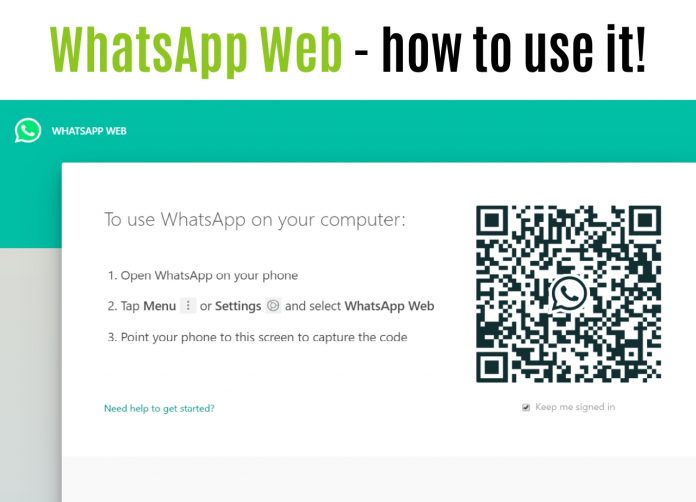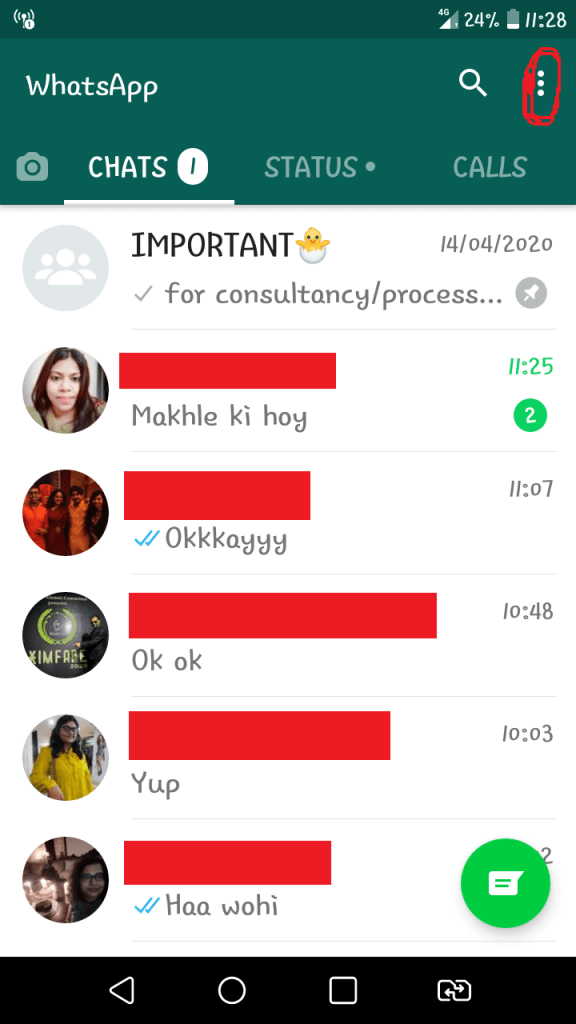Think how cool it would be if you got your WhatsApp from the limits of the small screen of your phone to your laptop. Before this amazing thing happened, we would all have to connect the phone to our laptops using data cable and transfer files from laptop to phone in case if we needed to send any file to anyone. Now things are far easier! Sending files such as songs, videos, movies even, Word Documents, Excel sheets and what not can be easily sent to anybody in your WhatsApp list using this method.
Also, the large screen of your pc can help you better get a hold on to communication with your contacts. Again, if you belong to our parent’s generation (with all due respect), I have seen they find it extremely difficult to type on touch-screens. As my mother points out, “ Your father and I have fatter fingers, and so we can never type properly just the alphabet I need without typing a few more adjacent ones!” Well, this is a real issue! I don’t know if they really have fatter fingers than us or not, because I haven’t measured it yet, but I know that the older generation finds it extremely difficult to type in touch -screens.
So how to use WhatsApp on your laptop and how to make the connections! Well here is a step by step guide on how to do it:
⦁ Go to Google and search “WhatsApp Web”. You will have options like these. Select the one shown in the red circle.
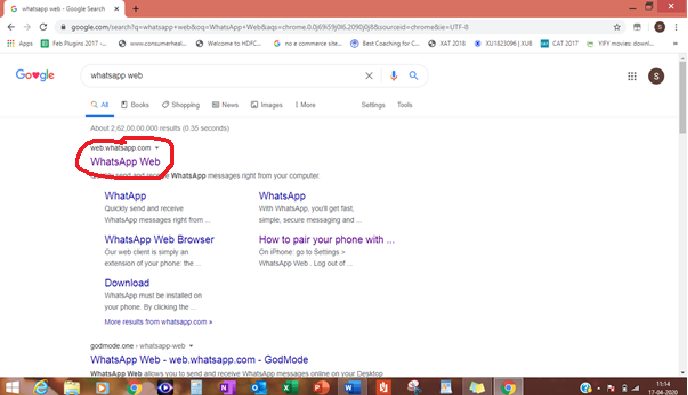
⦁ Click on this link shown in the red circle. A page will open like this. It already has all the instructions that needs to be done next.
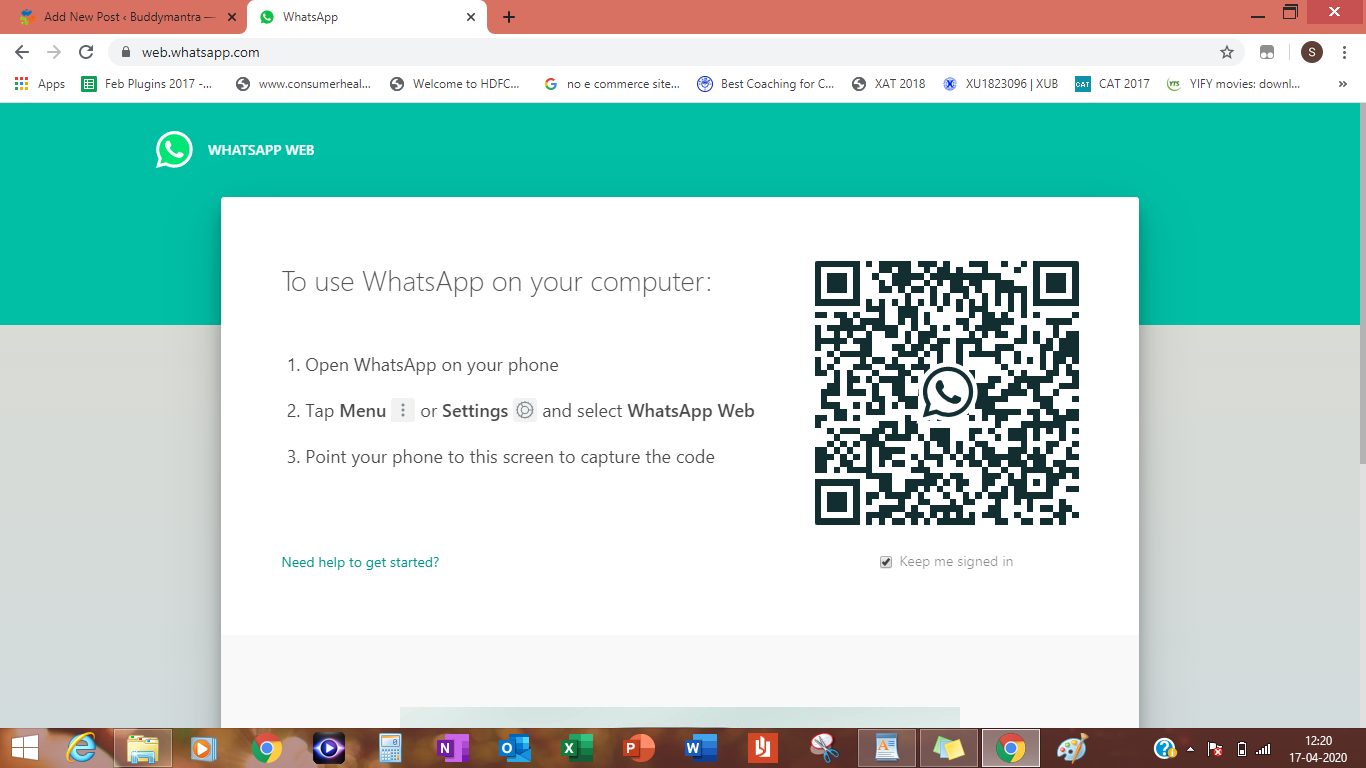
⦁ Follow the instructions given and open WhatsApp in your phone. Look at the top right corner. There are 3 dots as shown below.
⦁ Touch upon those 3 dots and a menu will open in which you will find the option “WhatsApp Web”. The moment you touch the WhatsApp Web in your phone, a Scan QR code will open, which will look like a camera lens. (Sorry I am not very aware of the terms but I am sure when you try this out you will understand what I mean). Hold your mobile right in front of the QR code that is showing in your laptop (Circled here in red) and scan the whole code properly. See to it that you hold your mobile such a distance that you get to scan the whole QR code and no part of it is left out.
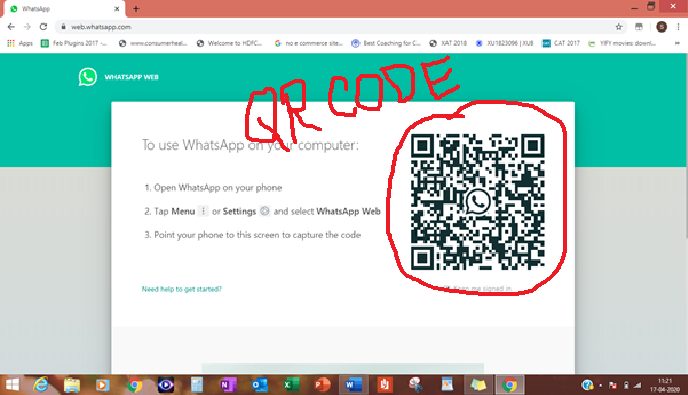
⦁ After a proper scanning, the WhatsApp page opens in your laptop. Now, just like you use it in your mobile, you use it in the same way here and additionally, you can send any file you want directly from your laptop or desktop.
Also read Top 10 Digital Nomad Jobs
I hope this helped you through the entire process. Please do let me know if you are having any issues in connecting it or scanning it. Put your comments in this page below and I shall revert as soon as possible. Enjoy and have a great day!